Wireless access point installation: A step-by-step guide
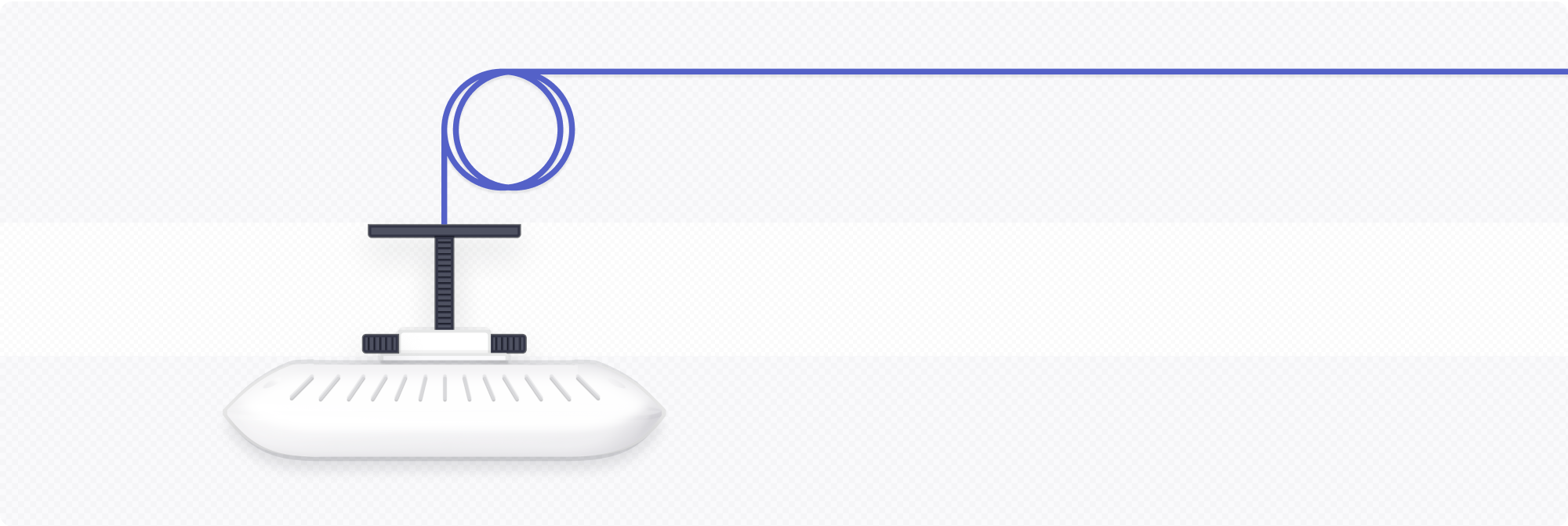
Wireless access point installation may seem overwhelming, but we can help. We give a step-by-step installation guide with best practices and mistakes to avoid.
What do I need to know about wireless access point installations?
Use the following steps to install wireless access points:
- Estimate the number of wireless access points you need considering the layout of your coverage area and the number of devices that will connect in this area.
- Choose the right wireless access points for your organization.
- Install the wireless access point on the ceiling, making sure it is not blocked and not too close to other obstructions.
What is a wireless access point?
A wireless access point (WAP) is a piece of hardware that connects to a wired network and extends it into a WiFi network by bridging the two networks.
On its surface, a wireless access point doesn’t seem that much different from a wireless router. In many cases, a wireless router contains wireless access point technology, alongside Ethernet routing tools, firewall technology, and other features. On the other hand, a standalone wireless access point will usually just act as a bridge between a wired network and wireless devices without routing or security capacity.
When is a wireless access point useful, then?
A wireless router is enough to cover the physical space needed to extend that network in smaller business or consumer uses. In this case, using an all-in-one wireless router is economically useful.
However, for large enterprises, routers aren’t a financially viable option to extend wireless networks. These enterprises may have expansive office buildings or campus layouts that require significant hardware to expand wireless access. It simply isn’t necessary to deploy full-blown routers throughout a building. Instead, wireless access points can serve as reliable WiFi extenders without the unnecessary extra functionality (and cost) of a router.
How do I select a wireless access point?
Every wireless access point has different features and capabilities that a customer should evaluate based on their specific needs.
The following are some of the key features to look for in a wireless access point:
- Advanced Protocol Support: A modern access point should include protocols like 802.11ac or 802.11ax. These signals constitute modern WiFi radio frequencies, with 802.11ax representing the new WiFi 6 standard capable of supporting upwards of 9 Gbps.
- Dual Band Support: A dual-band access point can broadcast two wireless signals on the 2.4GHz and 5GHz bands. This kind of support can open up performance and speed for your local networks while supporting devices with different WiFi requirements.
- Enterprise-Equipped Functionality: Some access points or routers will be advertised “for small or home offices,” and, under these conditions, they should work fine. Enterprise wireless access points will cost more but can include additional and necessary features like supporting hundreds of connections, band steering, roaming performance, and cloud management.
- Cloud-Based wireless access points: Controller-based environments rely on a client-server relationship where wireless access points send and receive information to a “controller,” such as a router or modem. Cloud-based systems, however, can support more distributed management or management through a professional network management service.
- Broadcast Control: Pushing WiFi coverage out as far as it can go isn’t necessarily desirable for an enterprise network. A good working wireless access point will allow you to set broadcast fields with granular controls.
How do I install a wireless access point?
Wireless access points will have different installation requirements depending on the manufacturer and features. However, there are a few basic steps to take when installing wireless access point hardware:
- Decide on a mounting point: WiFi coverage depends on the access point's location, especially if your organization fine-tunes different frequencies or broadcast distances for security. You should map out where to place wireless access points strategically for the best coverage.
- Coordinate connections between wired and WiFi access points: More likely than not, your access points will connect to either a wired device or another WiFi router. It’s important that the locations selected for maximum coverage also work within the blueprint of your existing or evolving network. Coordination between the two is a critical aspect of proper network coverage.
- Understand the landscape: Security glass, concrete, and metal can all impact how well a device can cover a specific area, reducing or even eliminating coverage for WiFi devices. Plan around natural and artificial landscapes to maximize space and optimize how many wireless access points you must deploy.
- Consider the quality of the Ethernet cabling: We recommend always using either Cat 6 or Cat 6A cables. It’s critical to maintain the right connections between devices to maintain performance and coverage.
How Meter can help implement your enterprise WiFi network
In the end, deploying an enterprise network takes care, consideration, and knowledge of the underlying equipment. Small businesses can usually get away with installing routers around a small office, but larger enterprises need careful placement, planning, and strategy to maintain performance.
When you become a Meter Network customer, we’ll equip your space with Meter hardware, including our controllers, switches, and access points. We manufacture our own hardware to provide the best security and reliability of the network. All of the hardware and free upgrades are included in your monthly rate, so you don’t have to worry about paying any up-front costs or making trade-offs for optimal performance.
While the hardware that Meter uses is critical towards the goal of providing fast, reliable, and safe internet, the Meter difference lies in our software that we integrate into the physical network.
If your enterprise is ready to plan a network design or buildout, request a network design from Meter.